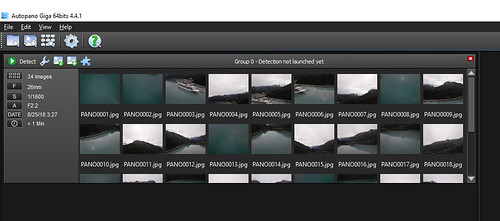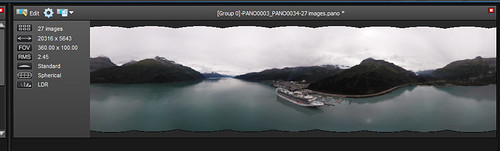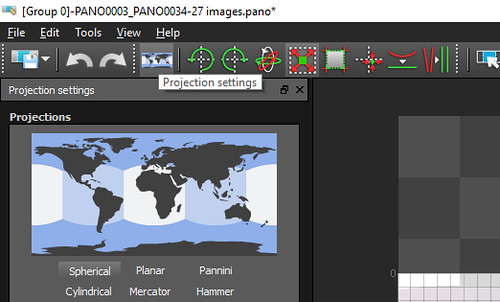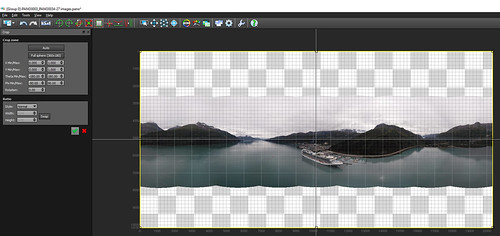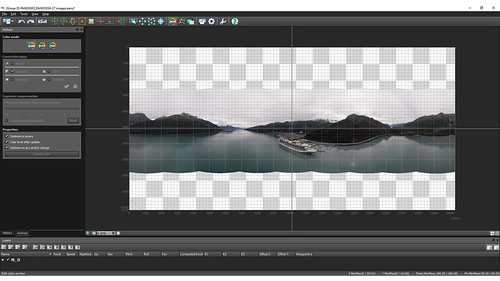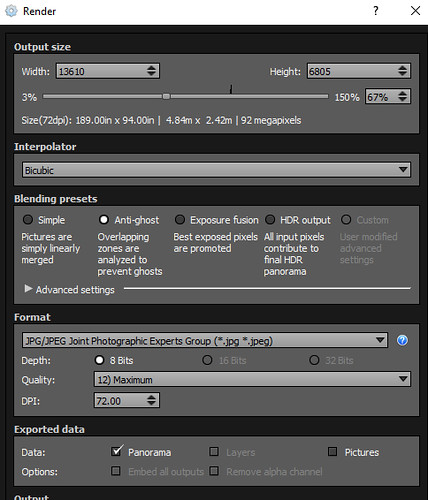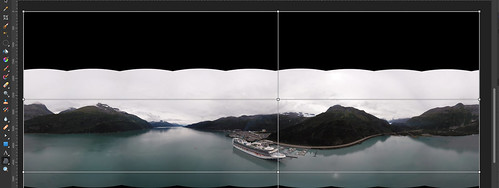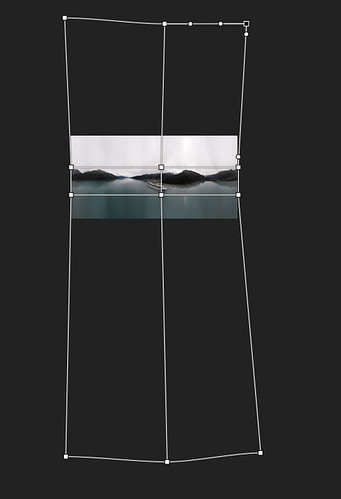Making 360 panorama’s for Google Streetview.
I use Autopano Giga for stitching the pictures.
But most of the software will work just fine.
Click ‘Detect’ and Autopano will make a panoramic picture.
Click ‘Edit’ to make some adjustments to the panorama.
Make sure the projection settings is set to ‘Sperical’
Crop the picture to make it 360×180 (with Mavic this might mean actually enlarging the canvas).
(for the rendering I choose 10240×5120 pixels later on, you can make it larger, but not too much for Google. It is said to be best to choose a multiple of 512 because that is the block size Google uses for 360’s, the max I could upload is14000x7000)
If you are sure you shot on manual exposure / white balance, I would suggest to turn off the auto color feature.
Now go to the render section.
Make sure you set the size slider to something that does NOT make the final product exceed 99Megapixel (until now Google does not allow for this).
If you want / need you can use a photo editor to change the final output (for example to get rid of the black upper / bottom part that Mavic’s 360’s might give you).
I personally use Affinity photo for this, but Photoshop and other editors can do this.
It will give the best results if you enlarge only parts that ‘can’ be enlarged (sky / water etc)
In Affinity Photo this is done with the ‘Mesh warp’ tool.
Make sure you set Anchor lines so you only mesh the parts that should be meshed.
In this example I really had to enlarge the bottom and top part, but that was probably because the sequence was not a true 360.
There will probably more ways to upload your picture to Streetview, but this is how I do it.
UPDATE 21-5-2019, I found a more easy way:
If the sphere can be linked to a ‘place’ in Google Maps, you can simply add the image by clicking on the place and add the file you have just made!
If you don’t want it linked to a specific place, just follow along.
Upload your panorama to Google Photo’s.
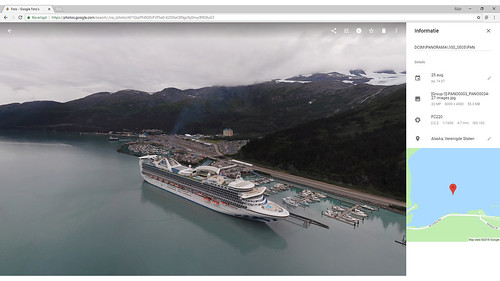 Now you can share this picture, but you can also add it to streetview.
Now you can share this picture, but you can also add it to streetview.
https://photos.google.com/search/_tra_/photo/AF1QipPFi8QPcP2PSe0-K25l5eC8Ngc9y0myrB9DXuG1
- Go to the Google Streetview app. (mobile)
- Add a picture. (+ icon in the bottom)
- Import a 360 picture.
- Choose Google Photo’s
- Select your picture.
- Click ‘import’
If all went well, publish it and (if you want), share it.
https://goo.gl/maps/CY71zjHfpRJ2
Or just embed it somewhere using an iframe (Google has a button for this right in the left top part with the 3 dots)